Searching for Clips Registered to the Bin
Set the search conditions and search for the clips registered to the bin.
When you execute a search, a search result folder is created in [Search] of the folder view, in which you can view the clips that match the search conditions.
1) Select the search target folder in the folder view.
2) Click [Clip List].

-
The search settings pane is displayed.
3) Set the search conditions, and click [Search].
-
Clips that match the search conditions will be displayed in the clip view.
At the same time, a search result folder is created in [Search] of the folder view. The search result folder contains setting of search conditions. Therefore, when new clips that match the search conditions are registered to the bin, they are automatically registered to the search result folder.

-
The search conditions set on the search result folder can be edited. Select the search result folder, edit the search conditions in the search settings pane, and then click [Update].
-
Folders in [Search] can be resorted or moved between layers of hierarchy.
Drag a folder you want to move and drop it onto the destination.
-
To change the folder name, select the folder and click on the folder name again.
Alternatively, you can change the folder name by right-clicking on the folder and then clicking [Rename].
-
To close the search settings pane, click [Clip List] again.
Search Settings Pane
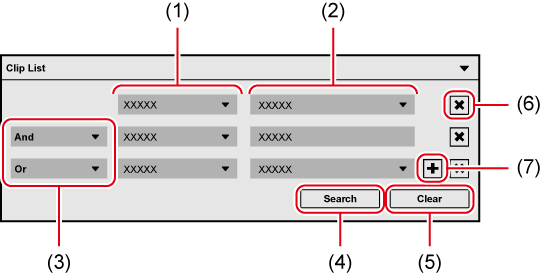
|
(1) |
Search category |
Click it to select a search category. |
|
(2) |
Content of search |
Set content of search for each of the selected search category. |
|
(3) |
[And]/[Or] |
Set the conditions in which multiple search conditions are satisfied. |
|
(4) |
[Search] |
Click this item to execute a search according to the set search conditions. |
|
(5) |
[Clear] |
Click this item to initialize the set search conditions. |
|
(6) |
[×] |
Delete a search condition. |
|
(7) |
[+] |
Add a search condition. |
Deleting Search Results
Delete a search result folder that is no longer necessary.
1) Right-click on the search result folder to delete, and click [Clear].
-
A dialog box appears to confirm the deletion.
2) Click [Yes].

-
A deleted search result folder cannot be restored.
|
|
|---|
|
