Handling Only the Video Part or Audio Part of Clips Separately

-
Conditions for setting a link are as follows:
-
The clip is placed in the same track.
-
Part of the clip is overlapping.
-
The clip is referencing the same source.
-
-
When the group/link mode is switched, the video part and audio part of all clips in the sequence can be temporarily handled separately.
-
When the start points of the video and audio clips set with a link are out-of-position, the number of frames that the clips are out by is displayed at the top of the clip.
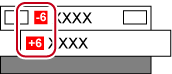
Unlinking Clips
The video and audio parts in a video clip on the VA track can be separated. By releasing the link, you can handle them as independent clips.
1) On the timeline, right-click the clip to unlink, and click [Link/Group] → [Unlink].
 Alternative
Alternative
-
Click [Clip] on the menu bar, and click [Link/Group] → [Unlink].
-
Unlinking: [Alt] + [Y]
Link Settings
Unlinked video clips and audio clips can be re-linked.
1) On the timeline, select the respective video and audio clips to be linked.
2) Right-click a clip, and click [Link/Group] → [Link].
-
The link is set, and you can handle it as a single clip.
 Alternative
Alternative
-
Click [Clip] on the menu bar, and click [Link/Group] → [Link].
-
Setting link: [Y]