Track Operations
The following explains how to set and select tracks, and operations for changing numbers and moving tracks.
How to Set Tracks
The following content can be set in the [Project Settings] (Detailed Settings) dialog box.
You can also set the track settings for each sequence in the [Sequence settings] dialog box.
-
TC preset
-
TC mode
-
Total length of timeline
-
Number of tracks *
-
Audio channel map
* The number of tracks cannot be set in the sequence settings.
To set a track when creating a new project, see Creating a New Project (Detailed Settings) , and to change settings when editing a track, see Changing the Project Setting (Detailed Settings) .
Creating a New Project (Detailed Settings)
Changing the Project Setting (Detailed Settings)
To change settings for each sequence, see Sequence Settings .
Selecting Tracks
Select the track to be edited.
1) Click the track panel.
-
The selected track changes color.
-
When selecting multiple tracks, selected tracks can be added or canceled one track at a time by clicking the track panel with [Ctrl] on the keyboard held down.
-
You can select a range of tracks in a single operation by clicking the topmost track panel of the range with [Shift] on the keyboard held down and then clicking the bottommost track panel of the range.
-
All tracks can be selected by double-clicking the track panel.
 Alternative
Alternative
-
Selecting/deselecting tracks (1 to 8A): [Shift] + [1] - [8]
-
Selecting/deselecting tracks (1 to 8VA/V): [Shift] + [Ctrl] + [1] - [8]
-
Selecting/deselecting tracks (all audio tracks): [Shift] + [9]
-
Selecting/deselecting tracks (all video tracks): [Shift] + [Ctrl] + [9]
-
Selecting/deselecting tracks (all tracks): [Shift] + [0], [Shift] + [Ctrl] + [0]
Locking Tracks
When a track is locked, the clip placed on the track can no longer be edited or moved.
1) Right-click the lock panel, and click [Track Lock].
-
A diagonal line is displayed in locked tracks, and clips can no longer be edited, moved, or deleted. The ripple mode and sync-lock also are disabled.
-
To unlock a track, right-click the lock panel, and click [Track Unlock].

-
Multiple tracks can also be unlocked in a single operation. To unlock tracks, right-click the batch lock panel, and click [Lock Selected Tracks].
Adding Tracks

1) Right-click the track panel, and click [Add] → an item.
2) Enter the number of tracks to add.
-
To add VA tracks/A tracks, click [Channel map] and set the audio output channels of the additional tracks.
3) Click [OK].
 Alternative
Alternative
-
Right-click a blank area of the track header, and select the track to add.
Duplicating Tracks

1) Right-click the track panel to duplicate, and click [Duplicate].
-
The track is duplicated on top of the right-clicked track.
Moving Tracks

1) Click a track panel, and drag and drop onto the move destination.
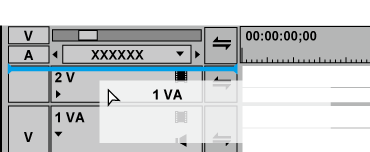
 Alternative
Alternative
-
Right-click the track panel to move, and click [Move] → [Move Front] or [Move Back].

-
Tracks can be moved only between tracks of the same kind (video, audio, title track).
-
Multiple tracks cannot be selected and moved.
Deleting Tracks

1) Right-click the track panel to delete, and click [Delete].
-
Tracks on which clips are not placed are deleted at this time.
2) Click [OK].

-
Multiple tracks can also be deleted in a single operation. Select and right-click the track, and click [Delete (Selected Tracks)].