Registering Edited Effect
Applying a Style
Effects can be applied to the title simply by applying registered style chips.
1) Select the text object on which to apply a style.
2) Double-click the style chip on the title object style bar you want to apply.
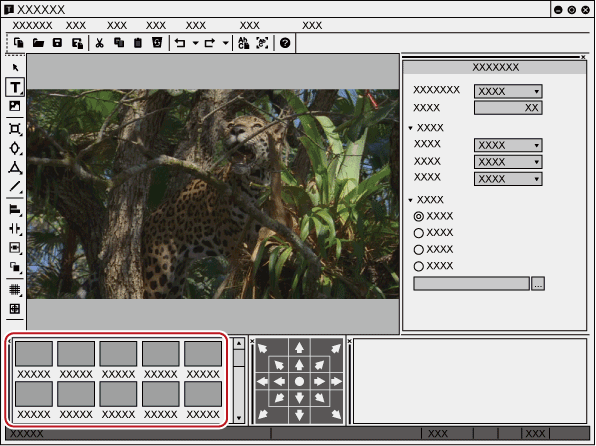
 Alternative
Alternative
-
Select the style chip to be applied, click [Style] on the Quick Titler menu bar, and then click [Apply Style].
-
Select the style chip to be applied, right-click the text object and then click [Style] → [Apply Style].
Registering a Style
You can register the effect applied to a text object as a style chip.
1) Select the text object on which effects have been applied.
2) Click [New Style] on the file tool bar.

 Alternative
Alternative
-
Click [Style] on the Quick Titler menu bar, and click [Save As New Style].
-
Right-click a text object on which effects have been applied, and click [Style] → [Save As New Style].
-
Right-click the title object style bar and click [Save As New Style].
3) Enter a file name and click [OK].

-
If the style name exists, the style cannot be registered. Register with a different name.
Changing the Style Name
You can change the name of a created style chip.
1) Select the style chip to have its name changed.
2) Click [Style] on the Quick Titler menu bar, and click [Change Style Name].
 Alternative
Alternative
-
Right-click the registered style chip, and click [Change Style Name].
3) Enter a new name.

-
You can only change the names of registered style chips.
Deleting a Style
You can delete a created style chip.
1) Select a style chip to be deleted.
2) Click [Style] on the Quick Titler menu bar, and click [Delete Style].
 Alternative
Alternative
-
Right-click the registered style chip, and click [Delete Style].

-
You can only delete registered style chips.