Before Installation
Activation of the serial number and eID is required at the startup of a Grass Valley product such as EDIUS or Mync. At the first startup after installation, the activation screens for the serial number and eID will be displayed. The software starts up after successful activation.
|
|
|---|
|
Creating eID
Create eID.
What is eID?
eID is an online ID function to link the license of Grass Valley products in possession to the user. The license will be more secure and the uniqueness of the license will be established by linking the serial number and eID at the time of first activation of the serial number.
Also, the information of the serial number in possession can be browsed or products can be downloaded on the membership website “eID Web” that can be logged in with eID.
|
|
|---|
|
1) Go to the [Login] page in eID Web.
-
Access the following URL.
2) Click [eID registration].
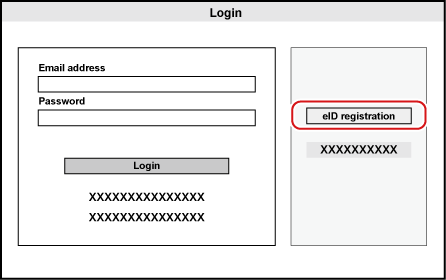
-
The [Enter e-mail address] screen appears.
3) Enter an e-mail address to register.
-
Be sure to read the privacy policy and check [I have read the privacy policy and agree to its terms and conditions.].
|
|
|---|
|
4) Click [Send].
-
When the screen indicating preliminary registration completion appears, close the window. Preliminary registration completion e-mail describing the procedure to permanently register is delivered to the registered e-mail address.
|
|
|---|
|
5) Click the permanent registration URL described in the preliminary registration completion e-mail.
-
The [Registration] screen appears.
6) Enter registration information such as [Password], [Date of birth], and [Country/Region of residence].
7) Click [Confirm].
-
The [Confirm registration] screen appears.
8) Confirm the details to be registered, and click [Register].
-
The [Registration completed] screen appears. Registration of eID is completed.
