Changing the Display of Source Browser Window
The source browser window consists of the folder view in which external devices are displayed, the clip view in which clips are displayed, and the metadata view in which clip metadata is displayed.
Showing/Hiding Folder View
You can switch the show/hide setting for the folder view.
1) Click [Folder] in the source browser.
-
Each click switches the show/hide setting for the folder view.
The folder view can also be set to hide by clicking [×].

 Alternative
Alternative
-
Showing/hiding folder view: [Ctrl] + [R]
Resizing Folder View/Clip View/Metadata View
You can resize the folder view/clip view/metadata view.
1) Drag the border between the folder view and clip view of the source browser window, or the border between the clip view and the metadata view.
Border between folder view and clip view
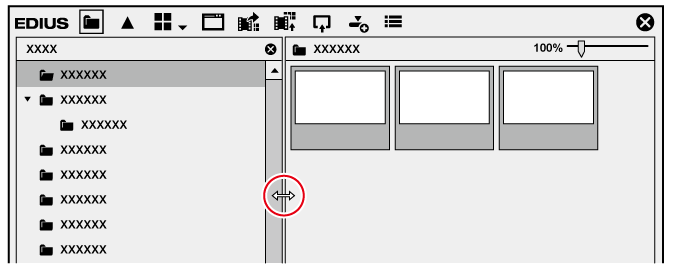
Border between clip view and metadata view
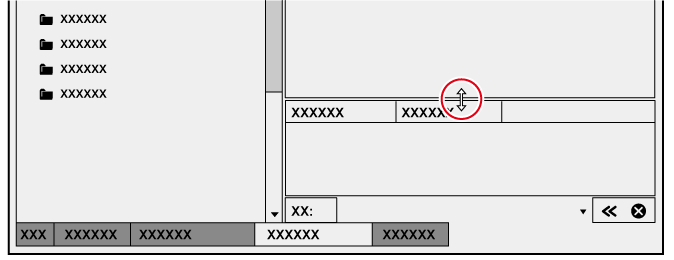

-
The show/hide setting for the metadata view can be switched by the following operations.
-
To hide the metadata view, drag the border between the clip view and metadata view down to the bottom of the source browser window. To show the metadata view, drag the border upward from the bottom of the clip view.

-
Showing/hiding metadata view: [Ctrl] + [M]
-
Clip View Display
Switch the display of clips in the clip view.
1) Click [View] in the source browser.

-
Each click changes the display.
-
 : [Clip]
: [Clip]
-
 : [Thumbnail]
: [Thumbnail]
-
 : [Tile]
: [Tile]
-
 : [Detail]
: [Detail]
-
 : [Icon]
: [Icon]
-
 Alternative
Alternative
-
Click the [View] list button to select the display method.
-
Right-click a blank area of the clip view and select [View] → display method.

-
The simple search bar is displayed at the bottom of the metadata view by pressing [F3] on the keyboard.
-
When the clip view display is set to [Detail] or [Icon], the following operations are possible:
-
Sorting items by dragging
-
Changing the item width by dragging its border
-
Changing display items by right-clicking
-