Operations in the Folder View
You can register clips for individual folders to classify them. Folders can be added under the [root] folder in a hierarchical structure.
Showing/Hiding Folder View and Properties View

-
The [root] folder cannot be moved or copied.
-
Folders independent from the [root] folder cannot be created.
Creating a Folder

1) Right-click the folder in the folder view, and click [New Folder].
-
A new folder is created on the layer under the selected folder.
2) Enter the folder name.
Moving Folders
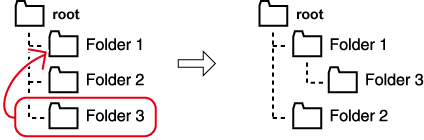
1) Drag a folder, and drop it onto the destination folder.

-
The [root] folder cannot be moved.
Renaming Folders
Rename a folder.
1) Right-click on the folder to rename in the folder view, and click [Rename].
 Alternative
Alternative
-
Select a folder, and click on the folder name.
2) Enter a name.
Deleting Folders
Delete a folder.
1) Right-click on the folder to delete in the folder view, and click [Delete].
-
A dialog box appears to confirm the deletion.
2) Click [Yes].

-
When the [root] folder has been right-clicked and [Delete All] has been clicked, all clips and folders in the [root] folder are deregistered.
|
|
|---|
|
Switching the Display Folder
Switch the folder to be displayed.
1) Select a folder to display in the folder view.
-
When the folder view is hidden, click [↑]/[↓]/[←]/[→] displayed on the left of the bin window to move between folders.
