Changing the Display of Bin Window
The bin window consists of the folder view in which clips are stored, the clip view in which clips are displayed, and the properties view in which clip properties are displayed.
Showing/Hiding Folder View and Properties View
You can switch the show/hide setting for the folder view and properties view.
This section explains how to show and hide the folder view.
1) Click [<] in the folder view of the bin.
-
The folder view is closed.
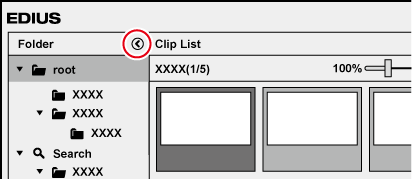
-
Click [>] to open the folder view.

-
To close the properties view, click [>]. Click [<] to open the properties view.
Resizing Folder View/Clip View/Properties View
You can resize the folder view/clip view/properties view.
1) Drag the border between the folder view and clip view, or the border between the clip view and the properties view of the bin window.
Border between folder view and clip view
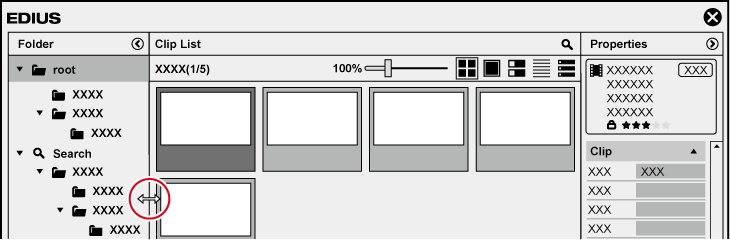
Clip View Display
Switch the display of clips in the clip view.
1) Click on a display mode button in the clip view of the bin.
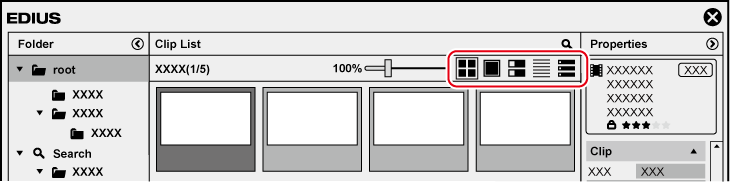
-
The types of display modes are as follows.
-
 : [Clip]
: [Clip]
-
 : [Thumbnail]
: [Thumbnail]
-
 : [Tile]
: [Tile]
-
 : [Icon]
: [Icon]
-
 : [Detail]
: [Detail]
-
If [Tile] is selected
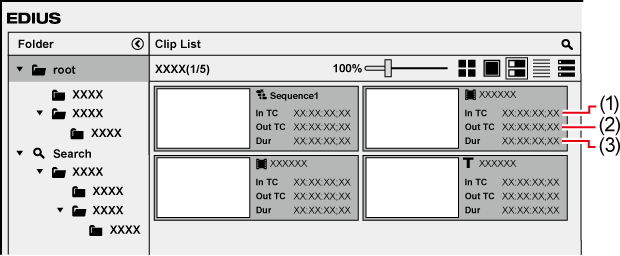
|
(1) |
[In TC] |
In point of the clip or In point on the source timecode |
|
(2) |
[Out TC] |
Out point of the clip or Out point on the source timecode |
|
(3) |
[Dur] |
Duration of the clip or total length of the source |

-
When the clip view display is set to [Detail] or [Icon], the following operations are possible:
-
Sorting items by dragging
-
Changing the item width by dragging its border
-
Changing display items by clicking the column setting button

-