Applying the Adjusted Effect to Another Clip
You can copy effects applied to a particular clip, or replace them with other effects from other clips.
Copying Effects
You can copy adjusted effects applied to a clip, and then apply it to other clips with their original settings.
1) Click the area with effects applied on the timeline.
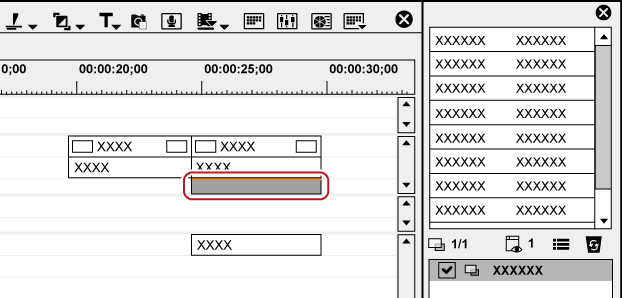
2) Drag and drop the effect in the effect list in the [Information] palette to the copy destination.
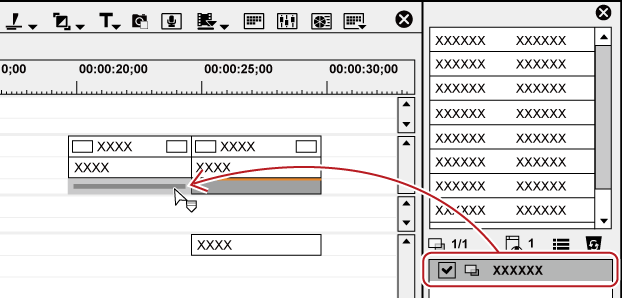
Copying Transition
1) Click a transition specified on the timeline, and click [Copy] of the timeline.

2) Select the clip on which to paste the transition.
-
If you want to paste a transition to the point of the timeline cursor, click the track on which the clip is placed and move the timeline cursor to the position to paste the transition.
3) Click the [Set Default Transition] list button.

4) Click the clip paste method.
 Alternative
Alternative
-
Drag and drop an effect applied to the clip onto the timeline to other clips.
Replacing Effects
Copy an adjusted filter or mixer applied to a clip, and use it to replace a filter or mixer on other clips.
-
You can also specify the attributes and detailed settings of a filter or mixer and replace them.
1) Click a clip with a filter or mixer applied, and click [Copy].

2) Select a paste destination clip.
3) Click the [Paste to Current Location] list button on the timeline.

4) Click [Filter] or [Mixer].

-
You can also copy the mixer area/clip transition and use it to replace the selected mixer area/clip transition of the paste destination clip.
 Alternative
Alternative
-
Select a clip to paste, click [Edit] on the menu bar, and click [Paste] → [Filter]/[Mixer].
-
Right-drag a clip on which a filter or mixer is applied onto a clip to paste, and click [Paste] → [Filter]/[Mixer].
-
Drag a mixer with effects to copy and drop it onto the destination mixer.