Playback of Asset
You can play back sources and assets/clips in the preview pane.
This section explains how to play back an asset.
-
Before you start the operation, display the preview pane.
-
You can play back and display the following sources and assets/clips in the preview pane.
-
Video (including sequence clips and caption clips)
-
Still image
-
Audio
-
-
Title clips and timeline sequence clips cannot be played back.
1) Click the [Management] tab.
-
The display of the sidebar and thumbnail pane will be switched.
2) Click [Library] on the sidebar, and select an asset in the thumbnail pane.
-
A preview image will be displayed in the preview pane.
-
To play back an asset that is managed in a catalog/smart catalog, select an asset in the target catalog/smart catalog.
-
Except when you clicked on a still image, proceed to step 3) .
3) Click [Play] in the preview pane.
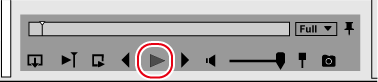
-
Playback will start in the preview pane.
-
In the operation area, you can perform operations such as volume adjustment and change of preview image quality.
4) Click [Stop] in the preview pane.
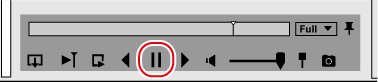
-
Playback will stop.
Full screen preview
The video can be also viewed in the full screen preview.
While in full screen preview, you can perform the same operations as in the normal view.
To switch to the full screen preview, double-click on a source or asset/clip in the thumbnail pane, or double-click the preview area.
To go back to the normal view, double-click on the full screen preview window, or click [Return] displayed on the upper left.
Closed caption display
Set show/hide of closed caption.
1) Click [View] on the menu bar, and click [Overlay] → [Closed Caption] → [Display].
-
The checkbox of this menu item is selected, and closed caption display is enabled.

-
To set the type and standard of the closed caption, click [View] on the menu bar, and select [Overlay] → [Closed Caption] → [Settings].
-
Closed caption display supports MXF format files.
-
Import of closed caption files (*.scc and *.mcc) is supported.
-
You can also set show/hide of the closed caption by selecting the [Settings] dialog box → [Preview] → [Closed Caption], and selecting the checkbox for [Closed Caption].